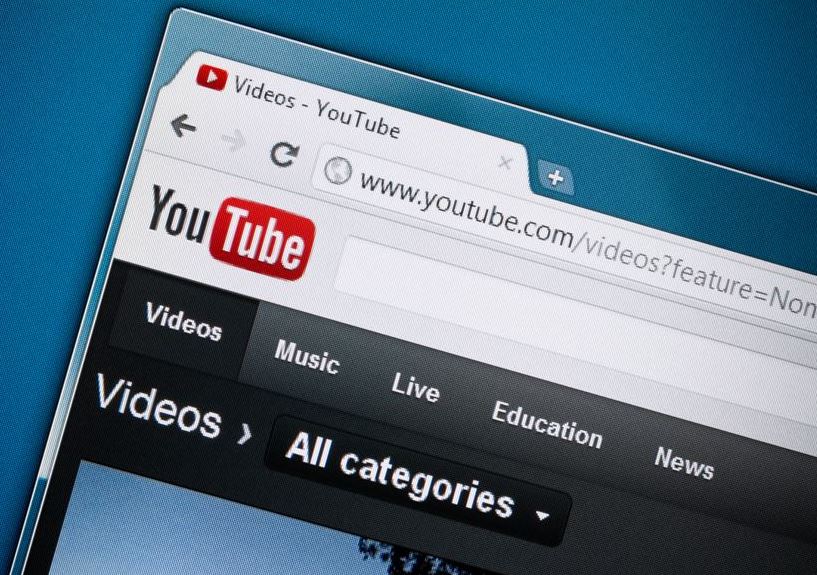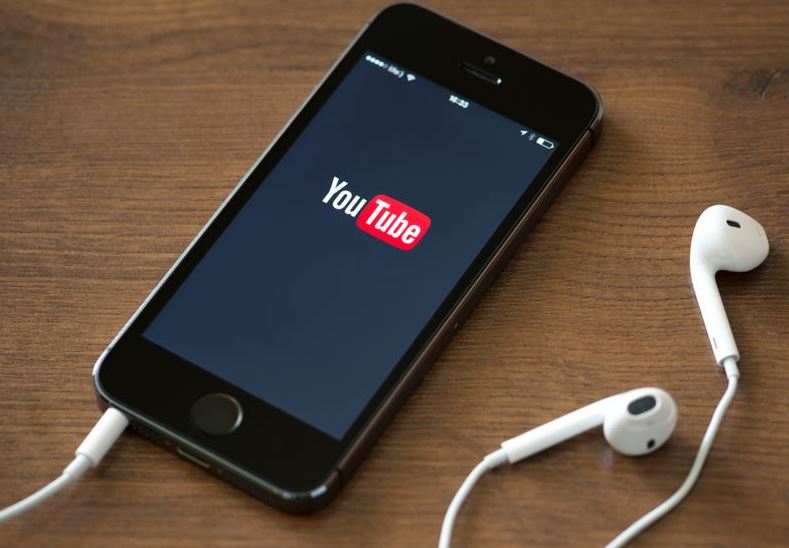If you are looking for a place to take charge of your YouTube Channel, you simply need the YouTube Studio.
This is where you manage your Channel, giving you the needed information and functions to achieve the success of your Channel.
YouTube Studio is as best as any available video editing software around. Here, you can simply upload and edit your videos, take control of the livestreams, check your analytics and, look at the information of some users who watched the Channel, at the same time read or answer comments from visitors, and other overall settings.
If you are fortunate, you can be part of the YouTube Partner Program, wherein you have the opportunity to manage the monetization of your content. The library in the YouTube Studio also gives you ample chances of selecting the best free music download that is suitable for your video materials.
How to find and operate your YouTube Studio?
Go to the YouTube Studio dashboard
You can start by checking studio.youtube.com or simply selecting the profile picture on the YouTube page. You can see the dashboard on the first webpage where you have landed. It has the same design as the content management system (CMS) of WordPress. The design includes some columns for statistics, feeds, and direct links for the video uploading.
Since YouTube is all about your amazing videos, you need to devote most of your time to your YouTube Studio for your complete control and management. You can also find Live and Uploads tabs on the studio. The Live tab is used for live streaming, while the Uploads is for the uploading activity.
There, you have the opportunity to recheck your video content and find how many people have viewed them, including the users who are commenting on your posts and those who dislike.
You can also check the part on restricting or limiting the audiences for your videos. Here, you see the complete lists and other settings in terms of the visibility of your content.
What is inside the video detail page?
Simply hover on the thumbnail titles or images and select the “Details”. The Detail Page appears different from other sections of the dashboard. The left part is being replaced with items for navigation for specific videos. On the other hand, the videos’ thumbnails are found at the top of the column. There is a split section on the “More Options” and “Basic” tabs.
You can see under the “More options” tab a wide range of information you can edit for your video ideas.
You can edit the time you recorded it, the location, distribution options, settings on the caption, subtitles, category, language, and above all, the license you apply to the video. You also have the choice to disable or able the ratings, comments, messages, and embedding to notify users of the paid promotions.
Under the “Basic” tab, you can upload the thumbnail of your images for the video, the description, title, visibility and restrictions for the audiences of your video content.
Interestingly, you have the options to add end cards or screens. The end screens refer to some promotions to other content that you can add to the end of your video. At the same time, cards are the same, but some notification icons on the top right corner of your video material.
Video analytics page
You have to consider the YouTube’s analytics for a particular video. Understandably, every video has its own analytics page. By the time you published the video, you can see how the video was received by the audience using the analytics page. This analytics page is divided into “Reach,” “Overview,” “Audience,” and “Engagement” tabs.
The “Overview” refers to the number of views your video received. The numbers are represented through a graph format. It will also lead you to understand the number of hours spent by people who watched or subscribed to your video. You can also check the graph on your audiences’ updated interactions in real-time.
Here, you can see how many people like or dislike the video. Also, you can find the retention level of the audience.
This is fascinating because you will discover yourself whether the people watch your video until the end or whether they jump on the video and watch something else. Like the “Overview,” the “Reach” tab emphasizes the impressions rather than the views.
An impression refers to how many times a video’s thumbnail is presented on YouTube, with a view being on record if a visitor clicks on a thumbnail to check the video page. The “Reach” tab also gives the data on the sources of traffic. Did the audience go to see your video via a YouTube search, suggested videos, external websites, or other video playlists?
Meanwhile, the “Engagement” tab is intended for a graph that leads you to prioritize the watch time in hours. Also, it will check the duration in the video-watching activity of the audience. Aside from the retention analysis, you can also find the number of dislikes and likes on this tab.
The “Audience” tab gives you information related to the audience’s background. You will have the chance to check personal data like age, gender, language, and country.
From the “Editor” page, the owner will have the chance to trim the video, add some background music, remove some parts of the video, and add some overlay to it. If you are also included in the Partner Program, you can have the opportunity to add links to it, and blur some sections of the video if you intend not to show some faces.
Under the “Editor” page, you can see the links to pages for “Comments”. Here, you can see the comments written on a video, including those that were withheld for spam or review. While the “Subtitles” part is used to find a type of language to apply for subtitles.
The Bottomline
YouTube Studio is a well-curated or designed application you can see on YouTube for you to get all the information and tools to make a successful or excellent YouTube channel.
The primary purpose of YouTube Studio is for you to manage the settings for your video content and apply all these analytics to enhance or improve the audience’s overall experience while they are visiting your Channel to watch your uploaded videos. In the end, YouTube Studio is your ally for you to earn money in the long run.